Embedding Content
Embedding allows you to seamlessly integrate external content like Canva slideshows, Survey Monkey forms, and online resources directly into your courses. To embed content:
- Go to the Courses tab in the Create area and click on Draft Courses from the left-side navigation menu.
- Click on the draft course you'd like to add to, or create a new course by clicking the + New button in the top right corner. For support creating a new course, please refer to our Create a New Course article.
- In the template menu, select Embed.
- Click the pencil icon.
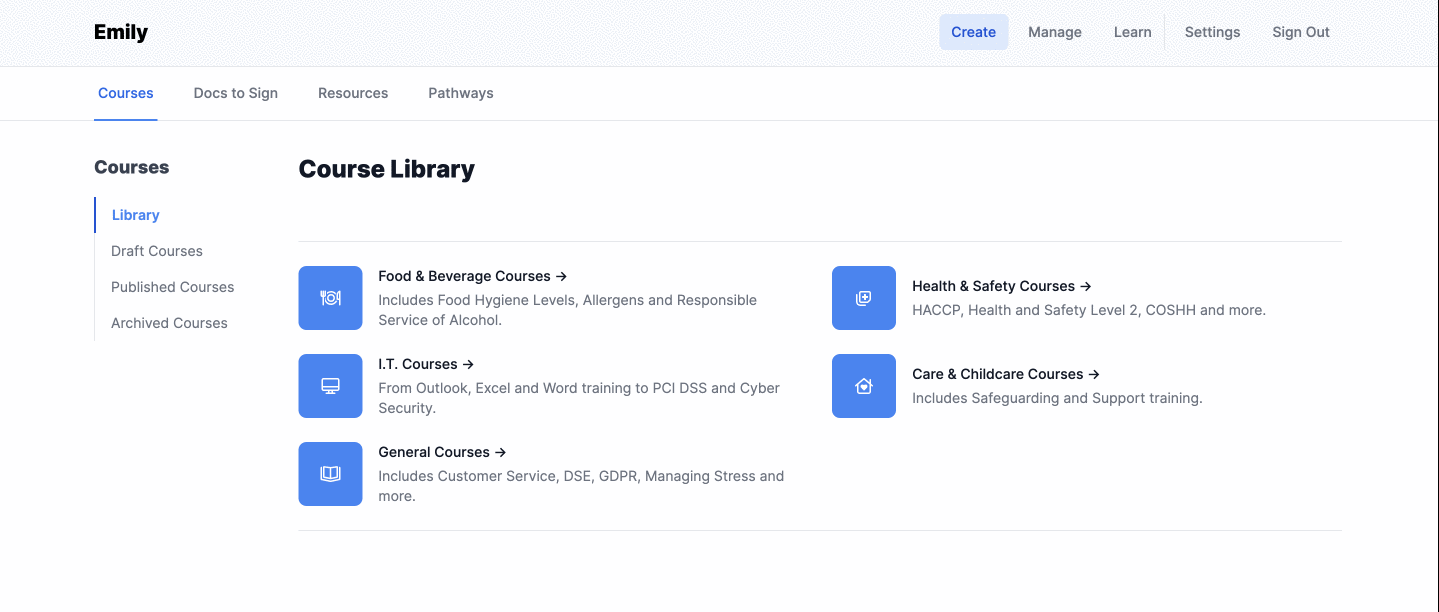
- Open a new tab and go to the platform that you want to embed content from. The process may vary between platforms, but typically, you'll find the HTML embed code by clicking on Share, then Embed.
- Copy the auto generated HTML embed code by clicking Copy.
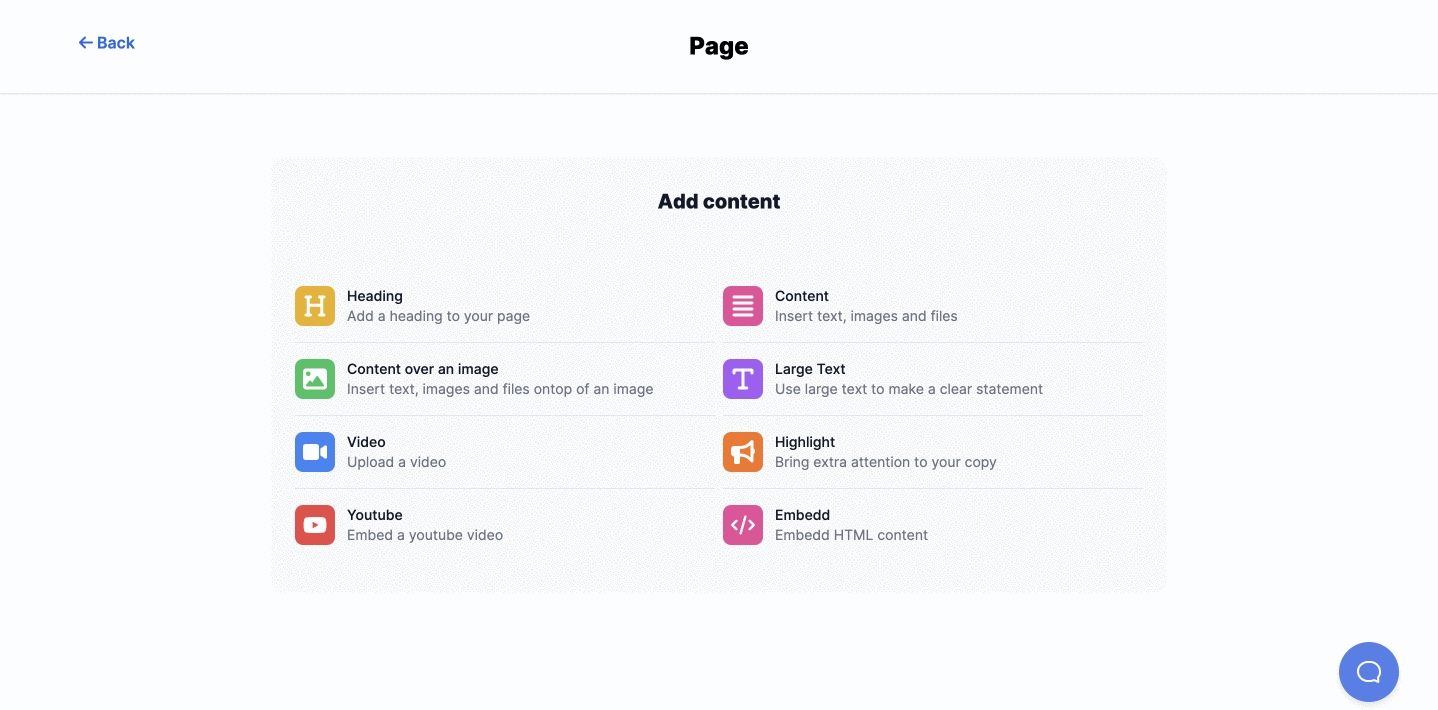
- Return to your Tayl course builder, paste the HTML embed code and click the Save button.
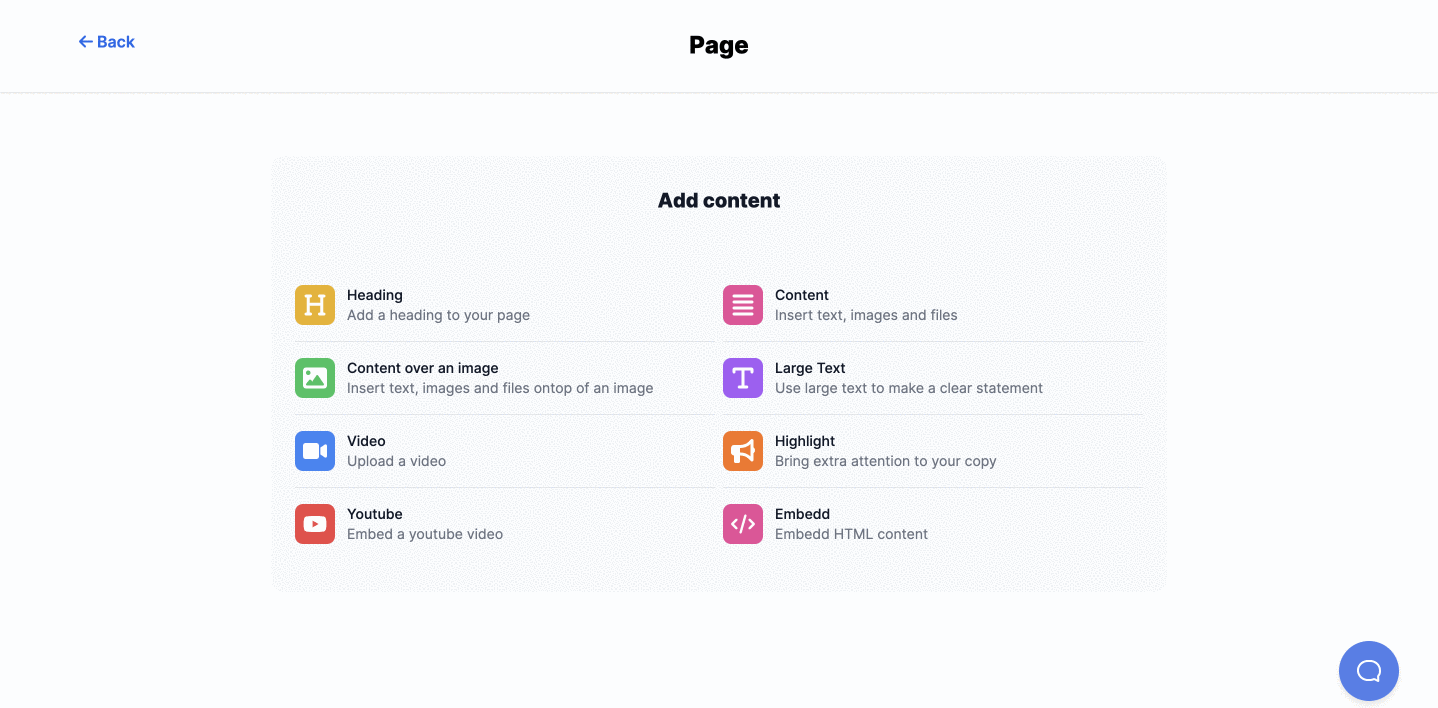
NOTE: You'll need to copy the entire piece of code for it to embed correctly. To select all text, can use the following keyboard shortcuts.
| Operating System | Copy | Paste | Select All Text |
| Mac | Command+C | Ctrl+C | Command+A |
| Windows | Command+X | Ctrl+X | Ctrl+A |
